Conversion Tracking
A detailed explanation of how conversion tracking works, how conversion is attributed to a campaign, channel, journey, and its impact on revenue tracking.
One of the most powerful metrics that help determine the true impact of a campaign is the number of conversions it results in, and the amount of revenue it contributes to your top line. At WebEngage, we have made it possible for you to track both these metrics with a simple 2-step set up while creating a campaign or a journey.
Conceptually, the revenue generated by a campaign is tied to the conversions users perform after interacting with it. Thus, the amount of revenue tracked for a campaign or journey is completely dependant on how you set up conversion tracking for it (skip to how conversions affect revenue attribution).
How It Works
Must Read
Please ensure that you have a robust understanding of Events and Event Attributes, before proceeding. This will help you understand how conversion tracking works for all your campaigns and journeys.
The primary goal of most marketing campaigns is to evoke a desired action from the users. This could be anything like - getting your users to read a new article on your blog, avail a special offer, buy products, renew a subscription, stream a new video or podcast on your platform and so on.
Such actions are generally called conversions in marketing lingo. And in WebEngage, these actions are referred to as Conversion Events.
Conversion Event
The term, Conversion Event is an alias used to help you identify the action you expect users to perform after receiving a campaign. Thus, these actions can be tracked as conversions in your dashboard by specifying it as the campaign's or journey's Conversion Event.
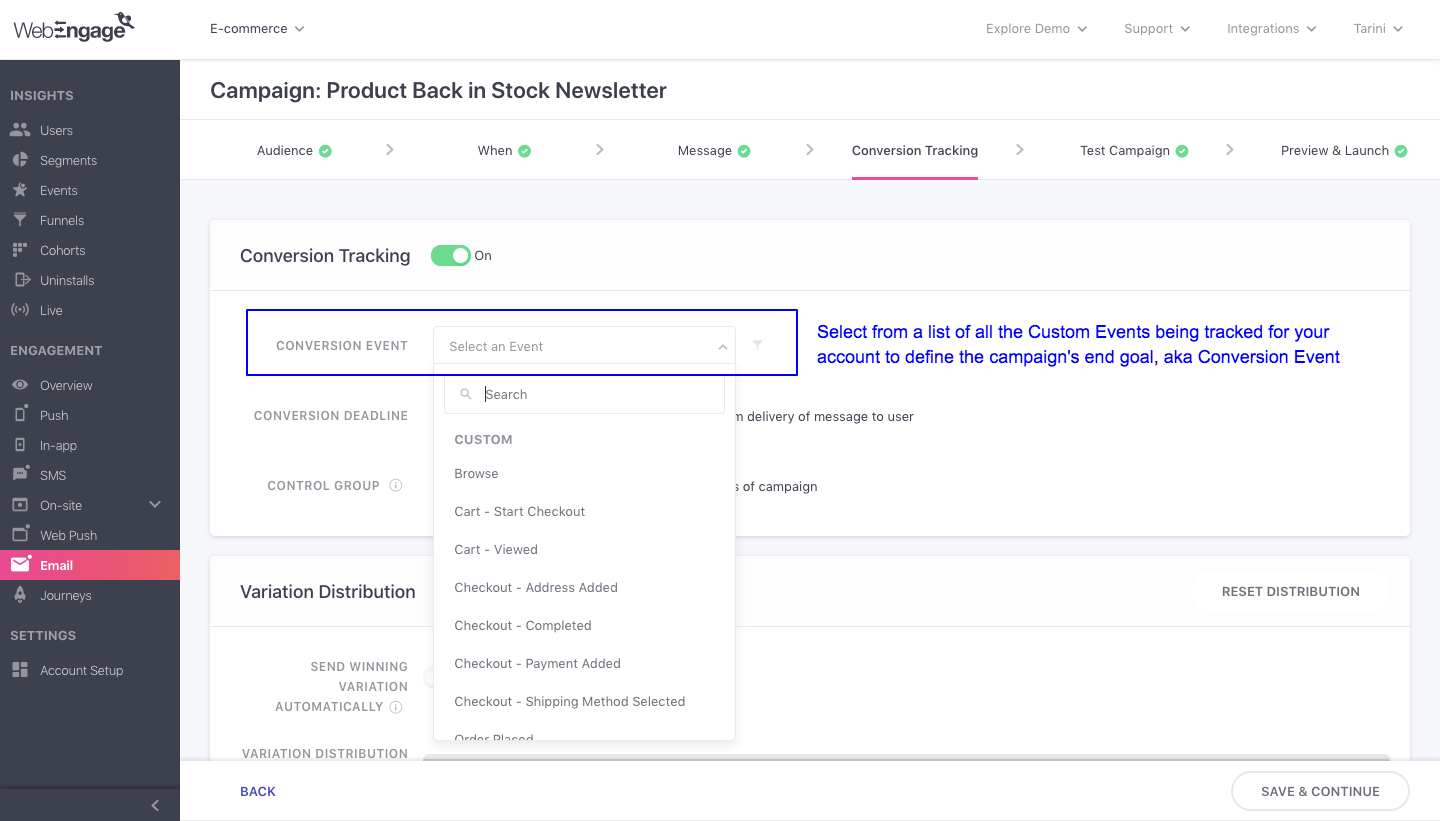
Click to enlarge
-
As highlighted above, a Conversion Event can be defined for all campaigns created through Push, In-app, SMS, Web Push, Email and Journeys.
-
You can choose to filter the event by adding several Event Attributes to it. Doing so will limit the scope of conversion to only those users who have performed the event in the context of the event attribute filter(s) added to it.
Let’s go over an example to understand this better.
Use-case: Tracking conversions for a specific product category
Let’s take the example of an online furniture store that allows users to opt-in for email updates on product categories they’re interested in.
So, let’s say that a user opts-in for product updates for the category - Interiors and Decor and makes a purchase after receiving the newsletter. To track this purchase, you will need to track the following details related to the user's actions:
- Custom Event, Checkout-Completed
- Custom Event Attribute, Primary Category which can have as many values as the actual product categories listed on the website
Here's how they set up Conversion Tracking for the email campaign:
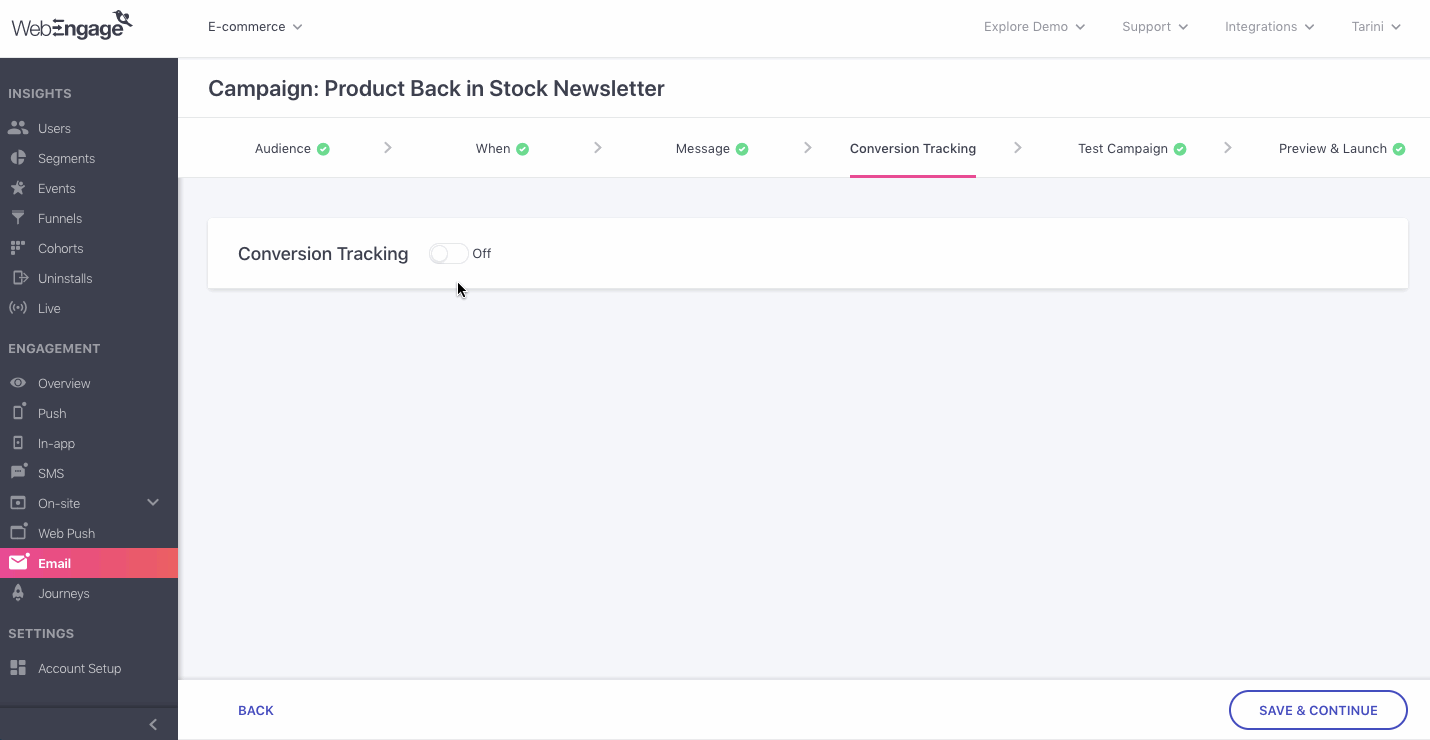
Click to enlarge
Step 1: Enable Conversion Tracking for the campaign
Step 2: Define the purchase event - Checkout-Completed, as the Conversion Event
Step 3: As shown above, add Primary Category equal to Interiors and Decor as an attribute filter to the event
Hence, conversions for the campaign will be tracked only for users that purchase a product from the Interiors and Decor category of their website.
Similarly, you can track conversions (and revenue) for an event attribute or a combination of several event attributes tied to the Conversion Event defined by you.
Conversion Deadline
While the day, timing and occasion play a significant role in determining the success of a campaign - all digital campaigns have a short lifespan and experience the highest engagement rate immediately after being sent. Irrespective of the channel, a typical marketing campaign’s engagement rate dies down a few hours or days after being sent.
Hence, the concept of Conversion Deadline - a duration, defined by you, that tells us when to stop tracking conversions for a campaign.
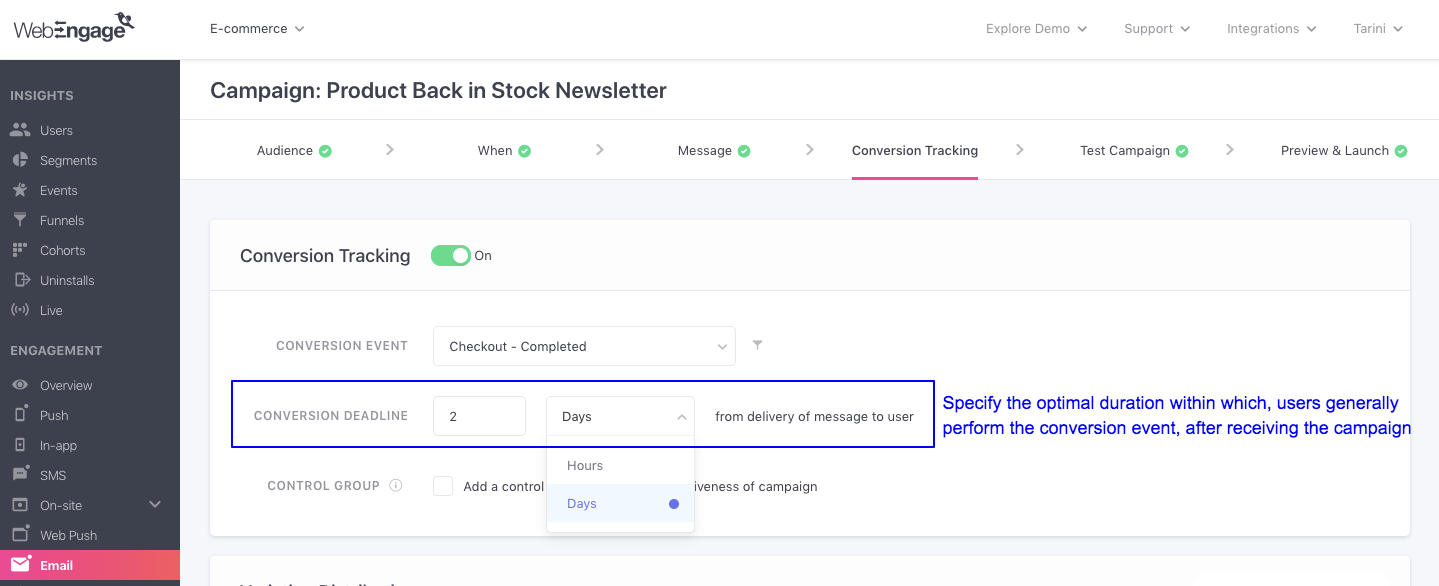
Click to enlarge
-
As highlighted above, a Conversion Deadline can be defined in Hours or Days for the Conversion Event set by you.
-
Once your campaign is delivered, we will start tracking users who have performed the Conversion Event, in the context of the attribute filters added to it (if any), within the specified deadline.
-
Thus, any users that perform the Conversion Event after the deadline will not be attributed to the Conversions of the campaign. Let’s go over an example to understand this better.
Setting a Conversion Deadline for a Campaign
Let’s take the example of an online travel booking app that offers special deals every Tuesday. All campaign related to the special deals are sent to users as soon as they begin their day, at 8 am and the offer ends at midnight. The end goal of these campaigns is to drive flight and hotel bookings on your app.
So, you set the event, Booking-Complete as the Conversion Event for these campaigns.
And since the offer ends at midnight, you set a Conversion Deadline of 16 Hours as the campaigns’ content becomes invalid after the defined period.
Tracking Conversions for a Campaign
Conversion tracking is an optional step of the campaign creation process in your dashboard. If you choose to set up conversion tracking for a particular campaign, then its conversions (and revenue) will be tracked for all the campaign variations being tested by you.
- It can be set up for all the campaigns sent through the channels of Push, In-app, SMS, Web Push, and Email at Step 4: Conversion Tracking. However, if you skip the setup, then ‘--’ will be shown under Conversions and Revenue in the Campaign's Overview section, as highlighted below.
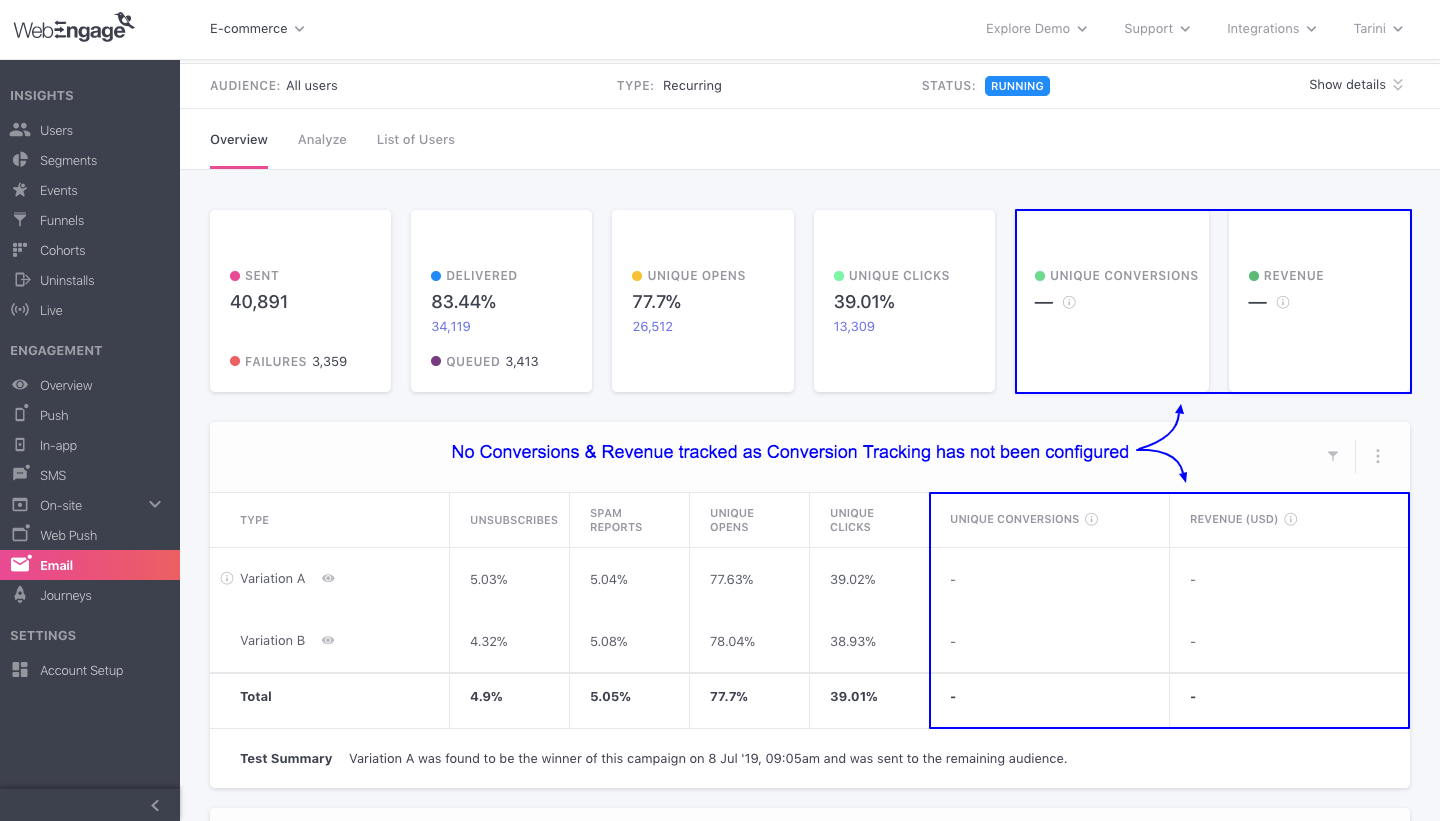
When Conversion Tracking is not configured for a campaign
- Conversion tracking cannot be configured for On-site campaigns at the moment. It will be made available shortly.
Let’s show you how you can set it up for a campaign:
Use-case: Attributing Premium Subscription Renewals to a Push Campaign
Let’s take the example of a music app that offers yearly subscriptions. To drive subscription renewals, they have created a push notification reminder targeted at all users whose subscription is going to expire within a day.
On clicking the notification, users are directed to the app’s purchase section.
All purchases are tracked as a Custom Event - Subscription - Purchased.
The app offers four plans, thus, the type of plan selected by a user is tracked through the Custom Event Attribute, Subscription_Type, which can have any of the following values: Free, Silver, Gold, Premium
The end goal of this campaign is to retain a bulk of their premium subscribers by making it easier for them to renew their plan. Hence, we will specify Subscription - Purchased as the Conversion Event and add its attribute, Subscription Type as a filter to it.
Here's how you can go about it:
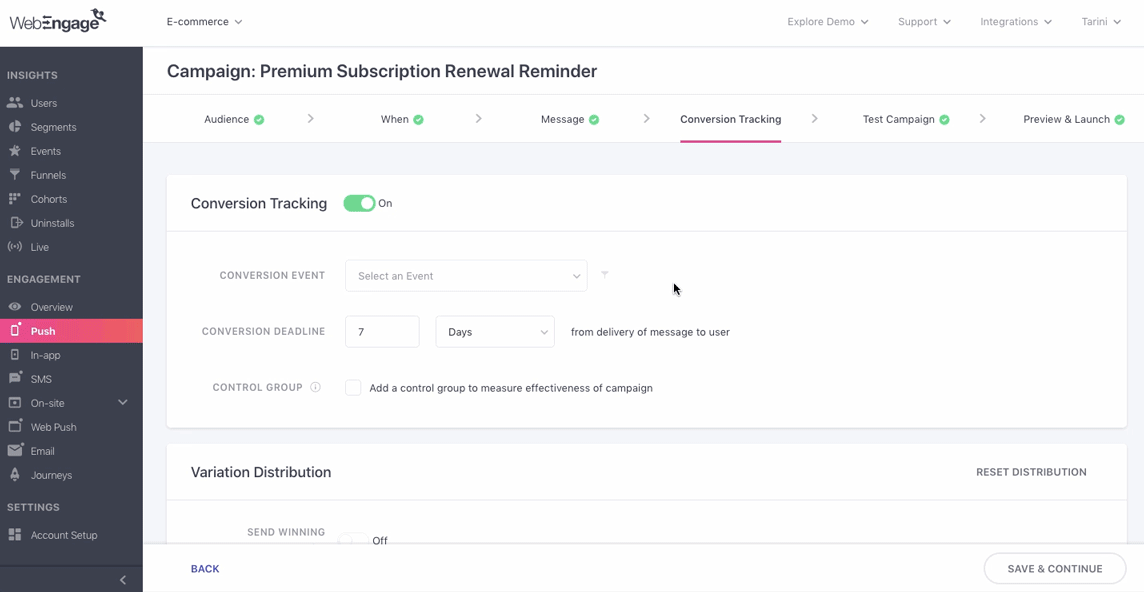
Click to enlarge
Step 1: Select Subscription - Purchased as the Conversion Event
Step 2: As shown above, click the filter icon to apply Subscription Type as an attribute filter to the Conversion Event and specify its value as; equal to Premium
Step 3: Define the Conversion Deadline as 1 day (as the campaign’s objective is to retain existing users by helping them renew their subscription before it expires)
This means;
-
Only premium plans purchased within 1 day of receiving the Push Notification will be tracked for the campaign as Conversions.
-
Other purchases or premium plans renewed after the deadline will not be attributed to the campaign.
-
Revenue too will be tracked only for premium plans purchased within 1 day of sending the Push Notification. (detailed read)
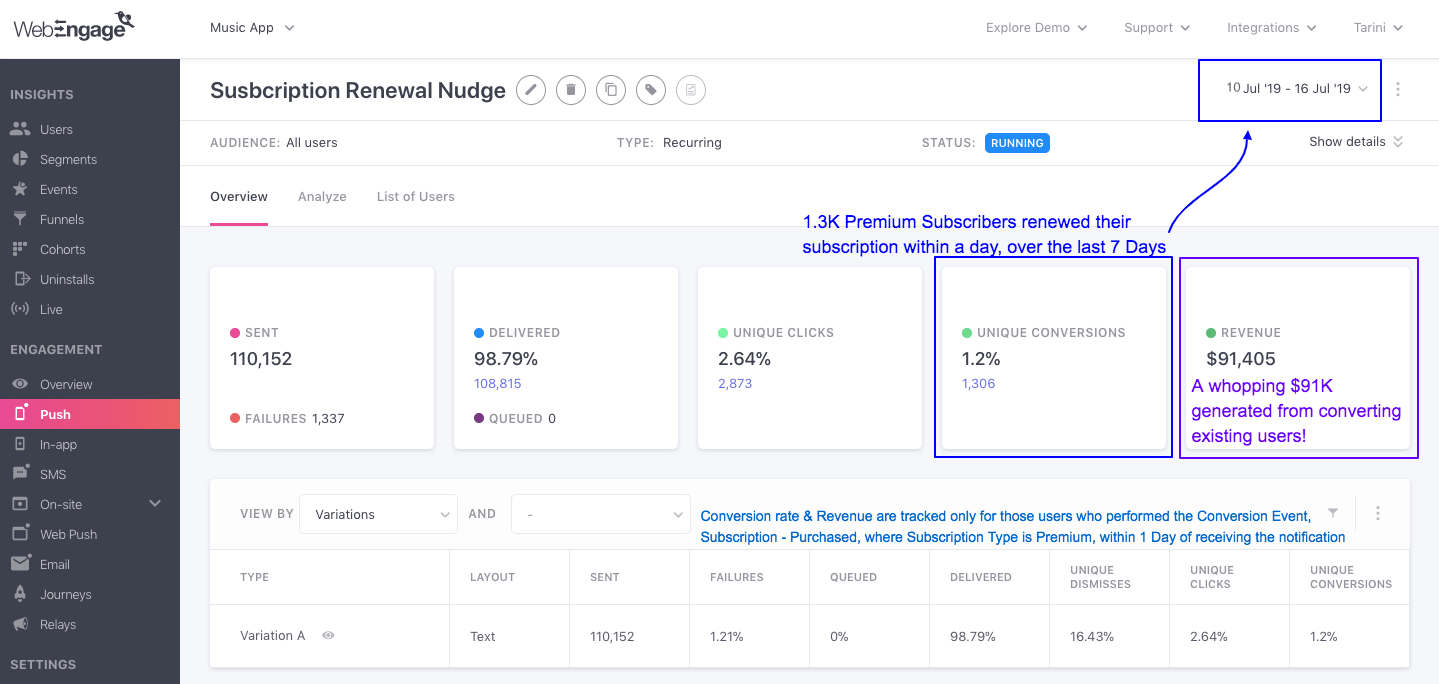
Analyzing Conversions & Revenue for a Campaign
For example, on analyzing the campaign's performance after a week, we find that it has achieved a Unique Conversion Rate of 1.2% and has generated $91,405 in Revenue. (as highlighted above)
- This means that 1.2% of the users renewed their Premium Subscription within a day of receiving the notification.
- You can further dig into the campaign's impact by analyzing Click-through Conversions to gauge the number of users that clicked on the notification before converting.
Detailed Read
Please refer to Campaign and Channel Performance Indicators for a comprehensive list of all the Conversion metrics tracked for each channel and its campaigns.
Tracking Conversions for a Journey
As discussed under Journey Campaigns, all journey campaigns are tied to a Journey and are sent to your users as per the conditions defined while creating it. Thus, a Conversion Event or end goal can be defined only for the entire Journey.
- A journey's Conversion Event is tracked through all the Push, In-app, SMS, Web Push and Email campaigns sent through it. This setting is not applied to On-site journey campaigns at the moment. It will be made available shortly.
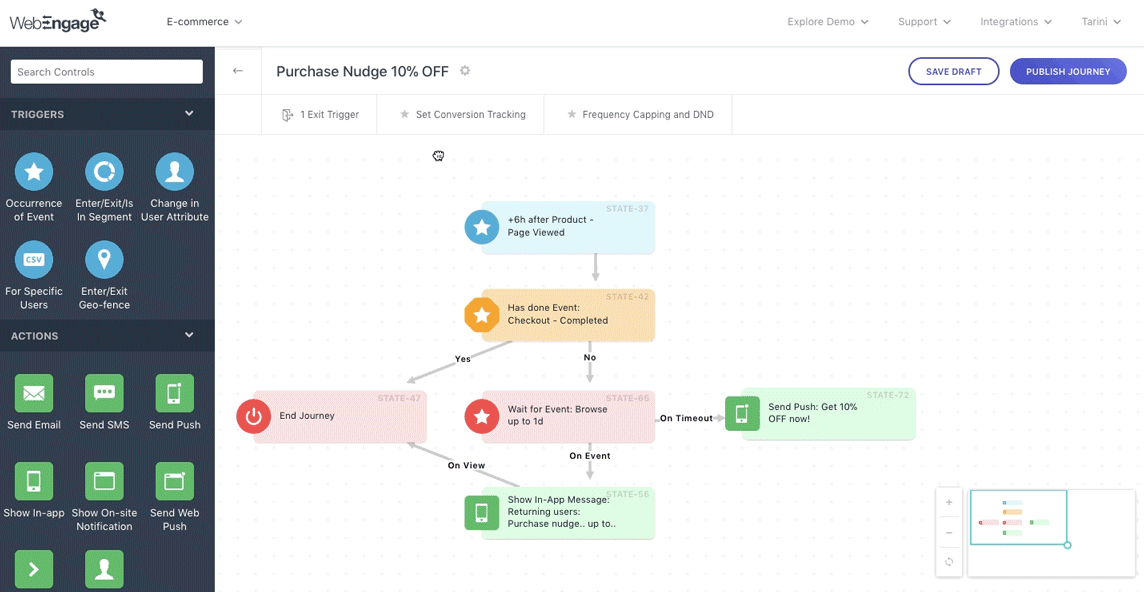
Configuring Conversion Tracking for a Journey (click to enlarge)
- As shown above, you can set up Conversion Tracking for a journey while creating it, or through its Live View section after the journey is published. If you skip the setup, then ‘--’ will be shown under the Conversions and Revenue card in the Journey's Overview section.
Let’s go over a use-case to show you how it works:
Tracking Conversions for a Customer Reactivation Journey
Let’s take the example of an e-commerce app that is currently dealing with a high number of inactive users. An easy way to bring them back to your app is by engaging them with product recommendations related to their purchase and search history.
To implement this strategy, you decide to create a journey for all users who have not opened your app over the last 30 days.
About the Journey:
It includes 3 campaigns - 1 Push Campaign, 1 In-app Campaign and 1 Email Campaign
It's created using the following rules:
Send Push Campaign to all users who have not visited app over last 30 days
If they click the Push Campaign, then take them to the recommended product and show them an In-app message with a coupon code offering a discount of 10%
If they Dismiss the Push Campaign or have disabled Push Notifications on their device, then send them an Email the next day with product recommendations
The end goal is to motivate users to make a purchase.
All purchases are tracked as Checkout-Complete by the e-commerce app. Hence, you set the journey’s Conversion Event as Checkout-Complete.
After a week, you analyze the journey’s performance and learn;
- The conversion rate of the journey is 2.3%
- Total number of converted users equals 57, out of which;
- 13 users were converted through the Email Campaign
- 6 users were converted through the Push Campaign
- 38 users were converted through the In-app Campaign
Thus, the Conversion Event defined for the journey is tracked through all its campaigns. This is because the end goal of the journey is to reactivate the target users, which is achieved through its various journey campaigns.
Similarly, Revenue too, will be tracked for the entire journey. (detailed read)
Now let's show you how conversions (and revenue) are attributed to a campaign and a journey in various scenarios.
Detailed Read
Please refer to Campaign and Channel Performance Indicators for a comprehensive list of all the Conversion metrics tracked for each channel and its campaigns.
How Conversions are Attributed to a Campaign
A user may receive several campaigns through multiple channels, each nudging them to perform a similar action.
Use-case: Engaging Inactive Users with Multiple Campaigns
Let’s say that you create the following engagement strategy to motivate existing users to make a purchase on your e-commerce app again:
Step 1: Send Push Notification 1 to all users who have not visited the app over the last month.
Step 2: Send Push Notification 2, with a coupon code, to all users who have not made a purchase yet.
Step 3: Send Email 1 with the coupon code, to all users who received the first two push notifications but have still not made a purchase.
Step 4: Wait for a week before sending Push Notification 3, nudging users who have still not converted to check out your latest collection.
- The Conversion Event of each is set as Checkout Complete or an equivalent that tracks purchases made on the app with a Conversion Deadline of 2 Weeks.
Attributing conversions to a particular campaign can be tricky in such situations as each user can interact with multiple campaigns before they decide to make a purchase. Thus, we have devised a two-step conversion attribution model, Deepest - Latest, that helps attribute the conversion of each user to the right campaign.
Deepest - Latest Conversion Attribution Model
As discussed under Events and Event Attributes, we automatically track several actions that users perform while interacting with your campaigns as Campaign Events. This includes several metrics like Clicks, Views/Impressions, Dismisses, Failures and so on.
For each Campaign Event, several System Attributes are tracked that provide more context about when, where and how a user performed the action. This includes several details like Date, Time, Location, Device, Browser, OS and so on.
Thus, a combination of all the data gleaned for each user, in real-time makes it possible for us to accurately attribute a conversion to a campaign. Now let’s deep-dive into how it works:
Deepest
When interacting with a campaign sent through any channel, generally the following events can occur:
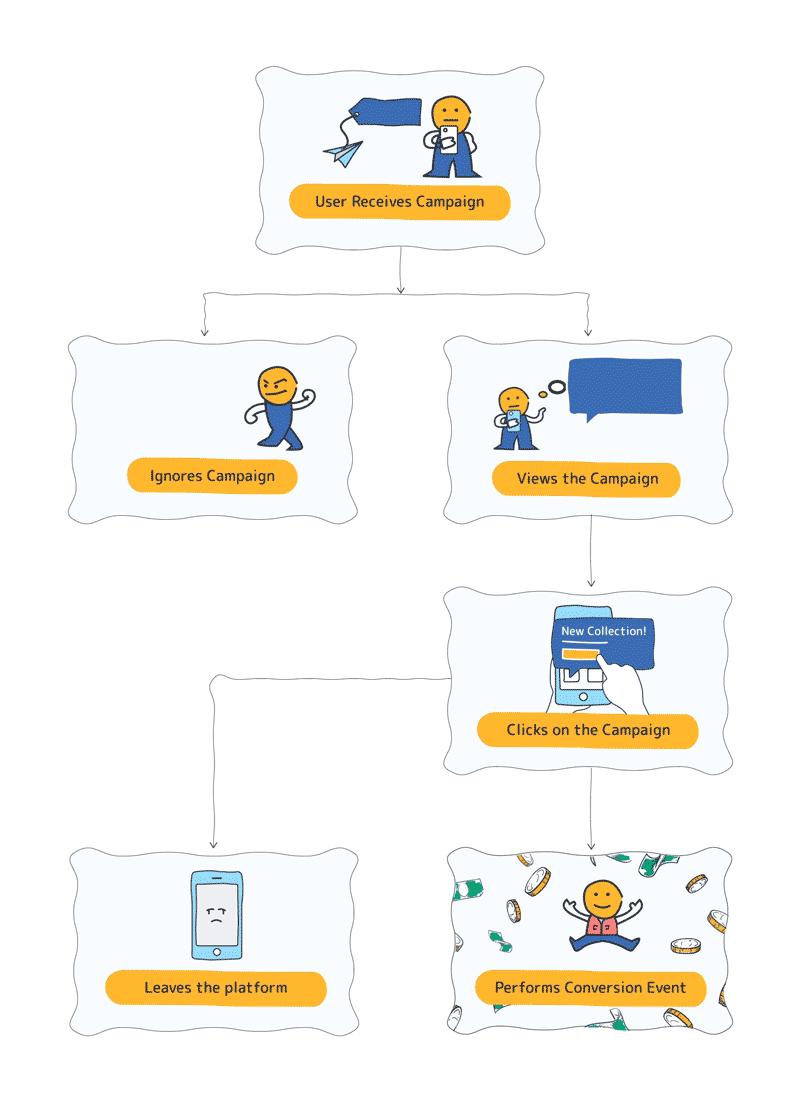
Click to enlarge
If we study the flow chart above backward, then the action - Clicks on campaign is the deepest action that indicates a user’s intent to perform the conversion event. This is followed by the action - Views the campaign, which conveys a diminished intent to perform the conversion event, when compared to Click.
Thus, the first step - Deepest, is to track the campaign events - Clicks, Views, Sent till the Conversion Deadline specified by you.
Latest
The second step is to track when (date-time) the Deepest campaign event occurred within the Conversion Deadline. Let's go over an example to help you understand how this works:
In Continuation of the use-case discussed above...
Let’s assume that a converted user interacts with all the campaigns in the following manner:
Push Notification 1: Dismisses it
- Send date: March 1, 2019
Push Notification 2: Views it
- Send date: March 3, 2019
Email 1: Clicks on it
- Send date: March 5, 2019
Push Notification 3: Clicks on it
Send date: March 12, 2019
The Conversion Event was performed by the user on March 12, 2019 - 4 pm
Interactions happened within the Conversion Deadline of all 4 campaigns.
As per the logic of Deepest, conversion can be attributed to two campaigns - Email 1 and Push Notification 3.
This is where step two, Latest comes in. We will check which Click was performed the Latest by the user. Let’s compare the date-time stamps of both the campaigns to find out:
| Campaign Name | Send Date-time stamp | Click Date-time stamp |
|---|---|---|
| Email 1 | March 5, 2019 - 4:30 pm | March 12, 2019 - 3:30 pm |
| Push Notification 3 | March 12, 2019 - 11:30 am | March 12, 2019 - 12 pm |
As shown in the table above, the latest Click was on Email 1, just before the user performed the conversion event. Thus, Conversion will be attributed to Email 1.
Conversion Attribution Priority
Conversions are attributed to a campaign as per the Deepest-Latest interaction of a user with the campaign within the Conversion Deadline, irrespective of the channel they're sent through.
Here's how Clicks, Views, Sent are prioritized when attributing conversion to a campaign:
Clicks (Highest priority)
This event indicates that a user has clicked on a link included in the campaign and is the Deepest indicator of a user’s intent to convert. Clicks are given the highest priority when attributing conversions to a campaign, even if the user Views or is Sent a campaign later.
Please Note
Conversions attributed to Clicks are tracked as Click-through Conversions for all channels and journeys.
Related Read: Performance indicators (clicks, conversions) tracked for each channel and its campaigns.
Let's help you understand this better with a use-case:
How a Campaign with 'Clicks' is Given Highest Priority When Attributing Conversions
Let's assume that a user was sent 3 campaigns in succession. Subscription-Purchased was set as the Conversion Event for each, with a Conversion Deadline of 7 days.
Here's how they interacted with each campaign, within the conversion deadline:
Campaign 1: Clicks
Send date - April 2
Clicked on - April 2
Conversion deadline - 7 days (which means campaign events to attribute conversions to this campaign will be tracked till April 8.)
Campaign 2: Views
Send date - April 4
Viewed on - April 5
Conversion deadline - 7 days (which means campaign events to attribute conversions to this campaign will be tracked till April 10.)
Campaign 3: Views
Send date - April 6
Viewed on - April 7
Conversion deadline - 7 days (which means campaign events to attribute conversions to this campaign will be tracked till April 12.)
The user purchased a subscription on April 8.
On comparing the timelines, you will notice that all three campaigns qualify for conversion attribution as the user performed the Conversion Event - Subscription Purchased, within their respective Conversion Deadlines.
So, which campaign is attributed with the conversion?
As per the deepest-latest conversion attribution model,
- Campaign 1 recorded the deepest interaction - Clicks
- Campaign 3 recorded the latest interaction - View on April 7.
Thus, Conversion will be attributed to Campaign 1 as Clicks is given the highest priority.
Views (Mid-priority)
This event indicates that a user has seen the campaign and is tracked for all channels except SMS.
Views are given medium priority, which means that Conversion will be attributed to it only if no Clicks have occurred within the Conversion Deadline.
Please Note
Conversions attributed to Views are tracked as Impression-through Conversions for Push, In-app, On-site Notifications and Web Push.
For Email, Open-through Conversions are calculated as per the conversions attributed to Views.
For WhatsApp, Read-through Conversions are calculated as per the conversions attributed to Views.
Related Read: Performance indicators tracked for each channel and its campaigns.
Let's help you understand this better with a short use-case:
How Conversion is Attributed to a Campaign 'Viewed' by a User
Let's assume that a user was sent 4 campaigns, each aimed at motivating them to start their online course. Thus, the Conversion Event of each campaign is set as Course Started, with a Conversion Deadline of 7 Days.
Here's how they interacted with each:
Campaign 1: Clicks
Send date - May 10
Clicked on - May 11
Conversion deadline - 7 days (which means campaign events to attribute conversions to this campaign will be tracked till May 16.)
Campaign 2: Views
Send date - May 15
Viewed on - May 17
Conversion deadline - 7 days (which means campaign events to attribute conversions to this campaign will be tracked till May 21.)
Campaign 3: No interaction
Send date - May 20
Conversion deadline - 7 days (which means campaign events to attribute conversions to this campaign will be tracked till May 26.)
The user started their course on May 22.
On comparing the timelines, you will notice that only Campaign 2 and Campaign 3 qualify for conversion attribution as the user performed the Conversion Event, within their respective Conversion Deadlines.
Since Campaign 2 recorded the Deepest interaction - View on May 17, it will be attributed with the conversion. So, even though the Latest interaction is, Sent on May 20, View is given priority as it's a deeper interaction, compared to Sent.
Sent (Lowest priority)
This event indicates that a campaign has been successfully sent to a user and is given the lowest priority. This means that conversion will be attributed to Sent only if they haven't viewed or clicked the campaign within its Conversion Deadline.
Please Note
Conversions attributed to the campaign event Sent, are tracked as Send-through Conversions for all channels and journeys.
Related Read: Performance indicators tracked for each channel and its campaigns.
Let's help you understand this better with a short use-case:
How Conversion is Attributed to a Campaign 'Sent' to a User
Let's assume that a user is sent 3 campaigns. The Conversion Event of each is set as Insurance-Policy Purchased with a Conversion Deadline of 2 Days.
Here's how they interacted with each:
Campaign 1: Views
Send date - March 10
Viewed on - May 10
Conversion deadline - 2 days (which means campaign events to attribute conversions to this campaign will be tracked till May 11.)
Campaign 2: No interaction
Send date - March 11
Conversion deadline - 2 days (which means campaign events to attribute conversions to this campaign will be tracked till March 12.)
Campaign 3: No interaction
Send date - March 12
Conversion deadline - 2 days (which means campaign events to attribute conversions to this campaign will be tracked till March 13.)
The user purchased their insurance policy on March 13.
On comparing the timelines, you will notice that only Campaign 2 and Campaign 3 qualify for conversion attribution as the user performed the Conversion Event within their respective Conversion Deadlines.
Since Campaign 3 recorded the latest interaction - Sent on March 12, it will be attributed with the conversion.
When a User Receives Multiple Campaigns and Interacts Equally with Each
There are several cases in which a user could receive multiple campaigns through a journey, a channel or multiple channels - motivating them to perform the same Conversion Event. As discussed above, Conversion will always be attributed to the campaign that records the Deepest-Latest interaction, according to the conversion priority.
But what if a user interacts equally with all the campaigns - Clicks all / Views all / is Sent all; and performs the Conversion Event within their respective Conversion Deadlines?
Rule: Conversion will be attributed to the campaign which was Clicked / Viewed / Sent the Latest, in each case.
Let's go over a few use-cases to help you understand how this works:
Case 1: User Receives 2 Campaigns with Same Conversion Event, Clicks on Both
Let's assume that a user was sent an Email and a Push Notification on the same day (June 3), motivating them to purchase products shortlisted in their wishlist.
The Conversion Event for both campaigns is set as Checkout Complete with a Conversion Deadline of 2 Days (June 4).
The user clicks on both the campaigns and makes a purchase the next day (June 4). Here's what the date-time stamps of the campaigns reveal:
Email Campaign: Clicked on June 3, 10:30 am
Push Campaign: Clicked on June 3, 11:45 pm
Hence, Conversion will be attributed to the Push Notification.
Case 2: User Receives 2 Campaigns with Same Conversion Event, Interacts with Neither
Now, let's assume a case where a user is sent 2 Push Notifications in a day, offering a 50% off on all food orders placed on the delivery app, only for that day. The Conversion Event for both campaigns is set as Order Placed with a Conversion Deadline of 12 Hours.
The user interacts with neither but places a food order the same day.
So, will conversion be attributed to a campaign?
Yes, as both the campaigns conveyed the lucrative deal for the day, subconsciously motivating the user to place an order.
Which campaign will the conversion be attributed to?
The campaign which was sent the Latest, here's what the date-time stamps reveal:
- Push Notification 1: Sent at 10 am
- Push Notification 2: Sent at 7 pm
- Order Placed by the user at 9 pm
Thus, Conversion will be attributed to Push Notification 2.
How Revenue is Tracked Through Conversions
As discussed under Revenue Tracking, Revenue is calculated for the total number of time users perform the Conversion Event of a campaign or journey, within the specified Conversion Deadline. Thus, Revenue attribution too works as per the Deepest-Latest Conversion Attribution Model.
Here's how it works:
Step 1: We calculate the total number of time users perform the Conversion Event within the specified deadline.
Step 2: If the Conversion Event has been mapped as a Revenue Event, then each time a user performs the event, we add up the mapped value to show you the total Revenue generated by the campaign, channel, and journey.
Rule 1: Revenue Tracking ends as soon as the Conversion Deadline expires.
Rule 2: Just like Conversions, Revenue too is attributed to Clicks, Views and Sent.
Here's how Revenue is indicated for the various Conversion metrics tracked for a campaign, channel, and journey as per the Conversion Attribution Priority:
| Campaign Event | Conversion Metric | Revenue Metric |
|---|---|---|
| Clicks | Click-through Conversions | Click-through Revenue |
| Views (Impressions for Push, In-app, Web Push) | Impression-through Conversion | Impression-through Revenue |
| Views (Opens for Email) | Open-through Conversion | Open-through Revenue |
| Views *Read for WhatsApp) | Read-through Conversion | Read-through Revenue |
| Sent | Send-through Conversion | Send-through Revenue |
How Total Conversions and Revenue are Calculated for a Campaign and its Channel
Now that you have a robust understanding of how Conversions are attributed to a campaign, as per the Deepest-Latest Model, let's show you how Total and Unique Conversions are computed:
For a Campaign
Total Conversions: It's a simple sum of the number of times users perform the campaign's Conversion Event within the Conversion Deadline. Each time a user performs the specified event, it's counted once towards the total.
- This implies that Total Conversions is a sum of all the Click-Through Conversions, Impression-Through Conversions (or Open-Through Conversions) and Send-Through Conversions tracked for the campaign.
Unique Conversions: Indicates the number of users that have performed the campaign's Conversion Event within its deadline, at least once.
(Total) Revenue: It's a simple sum of the monetary value mapped to the campaign's Conversion Event, added up each time a user performs the event. This means that (Total) Revenue indicates the value of the Total Conversions. (detailed read on how revenue tracking works)
Calculating Total Conversions, Unique Conversions and Revenue for a Campaign
For example, let's say that a user performs the Conversion Event of a campaign - Check-out Completed,* twice.
Value of transaction 1 (the first time the users performs the event) equals $150
Value of transaction 2 (the second time the users performs the event) equals $40
This means;
Total Conversions of the campaign equals 2
Unique Conversions of the campaign equals 1 (as it's the same user who performed the event twice)
Total Revenue contributed by the campaign equals $190 (always calculated against Total Conversions)
For a Channel
Unique Conversions: Indicates a sum of the number of users that have performed Conversion Event of all the campaigns sent through the channel, within their respective Conversion Deadlines, at least once.
Revenue: Indicates a sum of the Revenue tracked for each campaign sent through the channel. (detailed read on how revenue tracking works)
Calculating Unique Conversions and Revenue for a Channel
Now, let's assume that you have sent 3 campaigns through a channel over the Last 7 Days. Here's a snapshot of how they performed:
Campaign 1
Unique Conversions: 250
Total Revenue: $1500
Campaign 2
Unique Conversions: 150
Revenue: $950
Campaign 3
Unique Conversions: 500
Revenue: $3000
This means;
Unique Conversions of the channel equals 900
Revenue contributed by the channel equals $5,450
Related Read
Please refer to Campaign and Channel Performance Indicators for a comprehensive list of all the Conversion and Revenue metrics tracked for each channel and its campaigns.
We hope this has equipped you with a clear understanding of how Conversion is attributed to the most relevant campaign in various scenarios.
How Conversions and Revenue are Attributed to a Journey
As discussed under Tracking Conversions for Journeys, a Conversion Event can be defined only for the entire Journey and is applied to all its Push, In-app, SMS, Web Push, and Email campaigns by default. This means that the Conversion Event of a journey is tracked through all it's journey campaigns.
Conversion is attributed to a journey campaign as per the conversion priority of the Deepest-Latest model, discussed above. Thus, Conversions attributed to a journey campaign are also attributed to the Journey.
This means - Conversions of a Journey are a sum of the Conversions tracked for journey campaign attached to it.
Let's go over a use-case to help you understand how this works:
Attributing Conversions to a Journey Through Its Campaigns
Let's assume the case of an online travel app that offers customized travel packages. They noticed a high drop-off in bookings and created the following journey to motivate users to complete their transaction:
Step 1: On search, wait for 2 hours before sending Push Notification 1, nudging them to complete the booking
Step 2: Wait for 1 day and send Email 1 with recommended packages (tailored to search history)
Step 3: Wait for 1 day before sending Push Notification 2 with travel stories of other users (tailored to search history)
Step 4: Wait for 1 day before sending Push Notification 3 with a one-time discount offer on bookings done on the same day
Journey's Conversion Event is set as Booking Complete with a Conversion Deadline of 1 Week. This means - users who receive at least one journey campaign and perform the Conversion Event within a week will be attributed to the journey.
After a month, the journey's overview reveals the following stats:
- 100 users converted through Email 1
- 120 users converted through Push Notification 1
- 140 users converted through Push Notification 2
- 200 users converted through Push Notification 3
This means - total number of user converted by journey equals 560 (sum of conversions attributed each journey campaign)
Similarly, the total Revenue of the journey is a sum of the Revenue tracked for each journey campaign attached to it. (just like it works for a channel)
TL;DR
Too long, didn't read? Let's sum it up for you:
-
Conversion tracking can be set up for a campaign or a journey by specifying a Conversion Event (an action that users should perform after receiving the campaign).
-
A Conversion Deadline must be specified for a campaign or journey's Conversion Event. It's a duration within which users are expected to perform the Conversion Event and no conversions are tracked beyond the deadline.
-
Conversion is always attributed to the campaign that records the Deepest-Latest interaction within its Conversion Deadline. The same logic is applied to a journey too.
-
The following campaign events are tracked for determining the Deepest interaction - Clicks, Views, Sent.
- Clicks is given the highest priority for attributing conversion as it's the deepest indicator of a user's intent to perform the Conversion Event.
- If a user has viewed and not clicked on a campaign, and has performed the Conversion Event (within its conversion deadline), then Conversion will be attributed to Views.
- If a user has not clicked or viewed a campaign but has performed the Conversion Event (within its conversion deadline), then Conversion will be attributed to Sent.
-
If a user receives multiple campaigns with the same Conversion Event and interacts equally with each - Clicks all / Views all / is Sent all; and performs the Conversion Event within their respective Conversion Deadlines, then Conversion will be attributed to the event that occurred the Latest, in each case. Detailed read.
-
Revenue of a campaign/journey is a sum of the monetary value mapped to the Conversion Event. This means that each time a user performs the Conversion Event within the campaign's or journey's deadline, it's value will be added up to show you the total Revenue.
We hope this has equipped you with a clear understanding of how conversion tracking works. Please feel free to drop in a few lines at [email protected] in case you have any related feedback or queries. We're always just an email away!
Updated over 2 years ago
Let's show you how revenue tracking works and how you can use the conversion event to set it up!